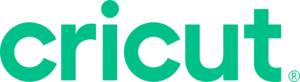
Crafters, rejoice! If you’re a Mac user, the latest version of Cricut Design Space has arrived, bringing with it some exciting features to enhance your creative projects. Whether you’re designing custom t-shirts, precision-cut cards, or intricate vinyl decals, Cricut’s updated software for Mac makes crafting easier and way more fun.
This guide will walk you through what’s new, how to install and use Cricut Design Space on your Mac, and expert tips for taking your crafting to the next level. Plus, we’ll share real reviews from fellow crafters who’ve already embraced the update.
What Is Cricut Design Space?
For the uninitiated, Cricut Design Space is the go-to software for creating and managing projects for Cricut cutting machines. Think of it as your creative hub where your ideas come to life before your machine works its magic.
For Mac users, this latest version brings smoother performance, new features, and an enhanced user interface tailored specifically to Apple’s operating system. It’s a must-have tool for creative professionals and hobbyists alike.
What’s New in the Latest Version of Cricut Design Space for Mac?
The latest iteration of Cricut Design Space brings some stellar improvements. Here are the features crafters are buzzing about:
1. Improved Performance
Say goodbye to lagging and freezing! The newest version has been optimized for macOS, ensuring a buttery-smooth crafting experience even for larger, complex projects.
2. Layer Management
The new layer management system gives you more control when working on designs with multiple elements. You can now organize, group, and rename layers with ease, making intricate designs a breeze.
3. Updated Font Menu
The font menu has gotten a facelift! It now includes a preview feature that displays fonts directly on your design as you scroll through options. No more second-guessing which typeface will look best.
4. Offline Mode Enhancements
Your crafting isn’t limited to your Wi-Fi connection anymore. The offline mode has been revamped with better functionality, so you can work on projects anytime, anywhere.
5. New Templates and Projects
Explore a fresh library of templates and pre-designed projects. These are perfect for beginners or anyone needing a little inspiration.
How to Get Started with Cricut Design Space on Mac
Installing and using Cricut Design Space is easier than ever. Follow this step-by-step guide to get started.
Step 1: Download and Install the Software
- Open your Mac and head over to the Cricut website.
- Click on the “Download” button tailored for Mac users.
- Open the downloaded file and follow the installation prompts.
Step 2: Sign in or Create an Account
- Launch the application and either sign into your Cricut account or create a new one.
- Make sure your Cricut machine is connected to your Mac via USB or Bluetooth.
Step 3: Set Up Your First Project
- Open a new project in Cricut Design Space.
- Use the canvas to upload images, select fonts, and experiment with templates.
- Arrange your design and adjust layers as needed.
Voilà! You’re ready to craft like a pro.
Tips and Tricks for Crafters
If you’re new to Cricut Design Space or just want to work smarter, not harder, check out these tips to elevate your projects.
1. Master the Undo Button
Made a mistake? Don’t panic. The undo button is your best friend. Hit it as often as you need to retrace your steps.
2. Use Keyboard Shortcuts
Speed up your process by learning shortcuts like Cmd + C to copy and Cmd + Z to undo. This is a game-changer for Mac crafters!
3. Leverage Templates
Templates save time, especially for beginners. They also take the guesswork out of sizing your designs for various materials and projects.
4. Explore the Community
Cricut’s online community is a treasure trove of inspiration. Join to share ideas, swap tips, and show off your creations.
5. Experiment with Print Then Cut
This feature lets you print a design on your home printer and then cut it with perfect precision on your Cricut machine—great for stickers and labels.
What Real Users Are Saying
Curious to hear how others are finding the latest update? Here’s what some fellow crafters had to say:
“The new layer management system is a game-changer! I’ve been making multi-layered wall art, and the ability to rename layers has made everything so much easier.” – @CraftyKate
“Offline mode is so much better now. I can create while traveling, and my Cricut cuts precisely when I get back home.” – @DesignsByJen
“I love the updated font preview. I spent WAY less time picking fonts for my greeting cards this week.” – @CardMakerSam
Discover the Joy of Crafting
The latest version of Cricut Design Space for Mac is here to make your crafting more creative, productive, and fun. Whether you’re a beginner exploring templates or a seasoned designer managing intricate layers, there’s something in this update for everyone.
Have you tried the new Cricut Design Space for Mac? We’d love to hear your thoughts! Share your experiences below or join the discussion in Cricut’s online community.